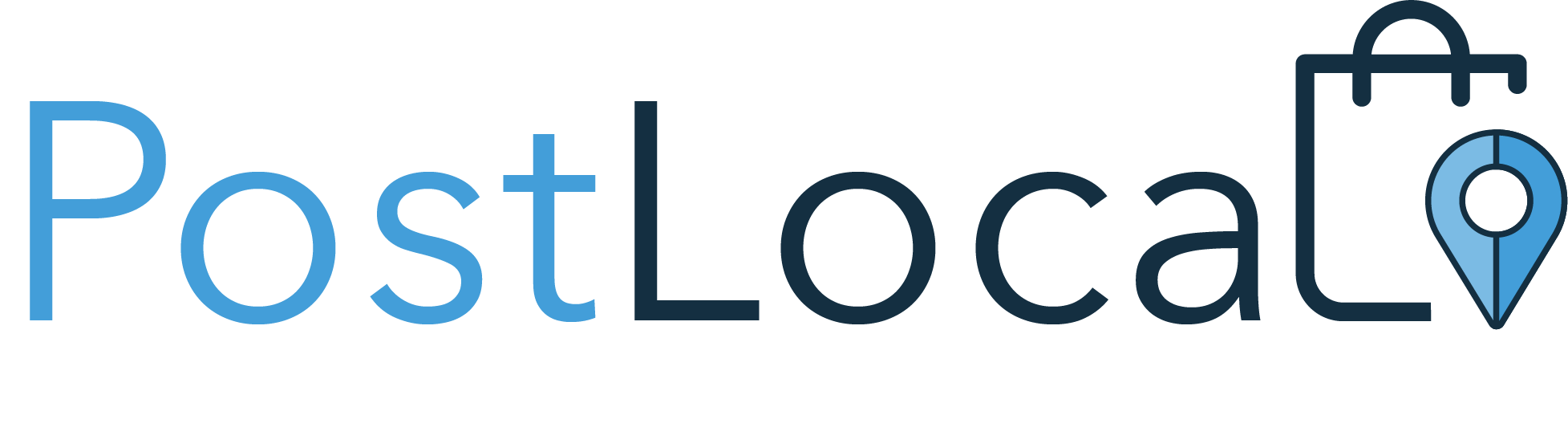Video Tutorials
Create a store
Click create a store button.
Fill in your basic information like name, email address, and create your password. When this is complete, continue to add your business information. Once completed, choose your sector and a brief description of your business.
Don’t forget to read the Terms and Conditions and privacy policy. Click on Create my store.
Add products
Step 1: Adding a product is easy. Enter all your product details, then upload your product image. Choose your main product image and additional ones
Once complete, then add your stock amount and modifier options. You can select groups, variations, stock, and price as many as you like.
When complete, save your product.
Add delivery method
Step 2: Select delivery options are the second step. Click on 'Edit' to enable and select the amount you wish to charge for 'click and collect'. Modify your store opening times and make sure they are correct.
Click and save. Return to the main page and select 'Local delivery'.
Click on 'Edit' to enable and set your delivery charge and enter the amounts you wish to charge or set free delivery (over a certain amount).
Once complete, click and save.
Verify identity and payment method
When choosing how you want to be paid, select the payment types option on the dashboard home. Enabled the acceptable payment options you wish to use in your store.
Please remember that cash is only accepted for the ‘click and collect’ option.
Promote your business with QR Code
Promote your business by printing the QR code, so everyone can scan the code and access your store in the marketplace.